LAMPP Distribution
Fully Functional Server - Easy to Configure
★ SLAX-LAMPP-002.iso ★ Installation video ★
This small 100MB text-based Linux distribution contains a pre-configured, fully functional LAMPP system.
Turn your (old) PC into a fully functional web, file, email and FTP server! This distribution is based on SLAX Frodo 5.1.8 (Slackware 10.2), you will have your cheap Linux hosting up and running within 10 minutes!! NOTE: Outdated – don’t expose to the internet (or update to latest versions).
The following packages are included:
- Linux 2.6.16
- Apache 2.0.54 with SSL
- MySQL 4.1.12
- PHP 4.3.11
- Perl 5.8.8
- Sendmail 8.13.8
- VSFTPD 2.0.4
- POPa3D 1.0.2
- SSH 4.3p2 OpenSSL 0.9.8b
- APCUPSD 3.12.4 (for UPS systems)
- NCFTP 3.2.0
- RSync 2.6.9
- Ntpdate 4.2.2
- Firewall (basic but sufficient)
A number of tools have been included to allow easy configuration of the system, these are:
- Install tool to install SLAX-LAMPP Linux to harddisc
- Network configuration, DHCPC, static IP, Gateway’s etc.
- Services, select which service to enable/disable at boot
- Start or Stop Service manually after booting
- Daily Backup, allows backup and restore of MySQL databases and htdocs folders (+mirror/FTP)
- System info, shows most critical info
- MySQL tool to optimize and repair databases
- Secure Webdir, a tool to secure a webfolder with a password (htaccess)
- SSL Certificate tool to create your own certificate
- Logfile rotation
- Controlpanel to access most of the tools from a YAST/DOS like interface
Of course you can add more packages, you can download them from http://slax.linux-live.org/ or find your
package based on a Slackware 10.2 distribution. See the page ‘Linux on USB-Stick’ for details.
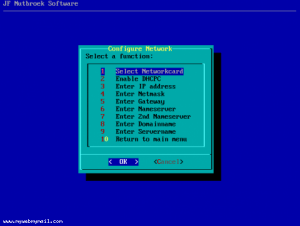

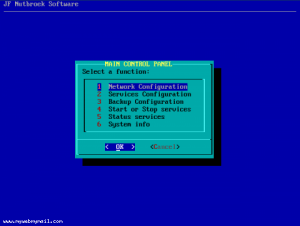
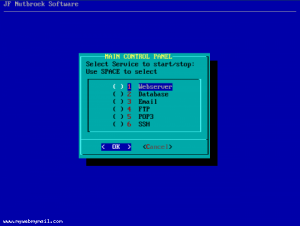
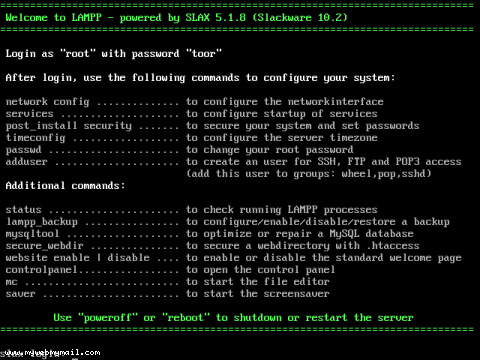
Installation instructions:
Boot your server or workstation from the SLAX-LAMPP CD-ROM and wait until the system is up and running.
Your login and password combination is: root / toor
After you have logged in you will see a help screen with installation instructions. You can display this
screen at any moment by typing ‘lampp’ as a command.
The first step is to install the Linux distribution to your hard disc.
In order to install to hard disc the drive needs to be partitioned and formatted first.
The utility ‘cfdisk’ is used to partition the hard disc – just follow the instructions on the screen.
Should cfdisk indicate that it is required to reboot the server, enter the command: ‘reboot’
After partitioning with cfdisk, (rebooting) and formatting the hard disc (type ‘lampp’ to check the
procedure) you can proceed to install Linux. Enter the command ‘installhdd’ to copy the Linux
distribution to hard disc. After completion enter the command ‘installlilo’ to install the bootloader.
Now reboot (and remove the CD-ROM or USB-stick) – Linux is installed!
After installation enter ‘network config’ to configure your network card.
The command ‘services’ allows you to disable some of the services which are started during boot (optional).
The following step is to secure the system, enter the command ‘post_install security’ and set passwords.
After securing your system enter the command ‘post_install cleanup’ to remove unnecessary files, directories
and databases from the system.
The command ‘timeconfig’ allows you to set the timezone of the server. To change your root password enter the command ‘passwd’. To enable remote login by SSH (Putty) you need to create a new standard user by entering the command ‘adduser’, make sure you assign this user to the groups ‘wheel’, ‘pop’ and ‘sshd’. This user will also able to retrieve emails using POP3.
Once your system is configured enter the command ‘lampp_backup config’ to configure your backups
and ‘lampp_backup enable’ to start the backup on a daily basis. You can test the backup system with the command ‘lampp_backup start’.
Other useful tools are the ‘mysqltool’ to optimize or repair a database, ‘lampp_backup restore’ to
restore your backup and ‘status’ to show the running services.
The command ‘controlpanel‘ provides access to the most commonly used tools.
Enjoy!!
Running SLAX-LAMPP on a Windows machine
Download the VMware / VirtualBox player and download a virtual machine from. Unzip the virtual machine in a dedicated directory. Insert your bootable SLAX-LAMPP CD-ROM and double click the virtual machine. The VMware player will start SLAX-LAMPP. Follow the installation instructions displayed on the screen. The easiest method to copy software packages to the virtual machine once it is running is to use FTP, use your login/password combination root/toor: ftp://root:toor@10.0.0.123/
Troubleshooting
After the first boot screen the screen turns black and nothing happens
This is probably related to your hardware. At the first bootscreen enter: slax acpi=off
I cannot access the www welcome page
Make sure you enter https:// to access the welcome page
Brief introduction to LINUX
In LINUX the administrator of the machine is called ‘root’. When you login with username ‘root’ and password ‘toor’ you have full privileges.
List filenames : ls Change to a directory: cd (cd .. moves you one directory up) Create a directory: mkdir Copy a file: cp Delete a file: rm Edit a file: mc –e Show mounted hard discs: df Show network cards: ifconfig Show network routes: route Switch login-screens: ALT-key + F1 to F6 Information on a command: man (press ‘Q’ to quit) Logout: logout Reboot: reboot Shutdown: poweroff
Tip: By using the ‘Tab’ key you can auto-complete commands and filenames. Enter the first letter or letters of the command and hit the ‘Tab’ key to view the available options.
Hard discs and USB-Sticks are ‘devices’ (dev) and have names such as hda (for an IDE drive) or sda (for a SCSI drive or USB-Stick). A second hard disc would be named hdb or sdb. The partition would be indicated with hda1 for partition 1 and hda2 for partition 2. In order to write or read from devices, they need to be ‘mounted’ first. Mounted means that you have to use or create a subdirectory in the directory /mnt/. An example to mount the first partition of your first hard disc: mount /dev/hda1 /mnt/hda1 an example to mount a USB-stick: mount /dev/sda1 /mnt/sda1_removable
Locations of important directories and files:
General configuration files: /etc Mail configuration files: /etc/mail Startup/boot configuration files: /etc/rc.d Daily/weekly/monthly tasks: /etc/cron.daily /etc/cron.weekly /etc/cron.monthly Log files: /var/log The web server: /opt/lampp/htdocs The database: /opt/lampp/var/mysql The server & database configuration files: /opt/lampp/etc Directory of the root user: /root
More details, including custom splash screens, creating new modules and more
Please visit the following websites for additional information: